
Girl Sense Photo Effects (page 2)

Create another new layer (Create new
layer) for applying on it the Brushes – curls
of white color, placing the new layer lower than the girl’s layer on
the layers’ panel.
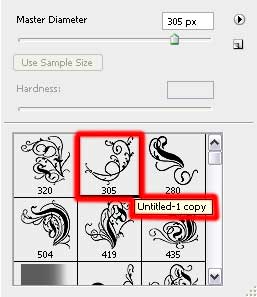

The layer’s parameters: Blending mode-Soft Light

On the next new layer we’ll apply the brushes out of the same set
used earlier. Their color is white too. The new layer should be
positioned the same way as the previous layers were placed out.
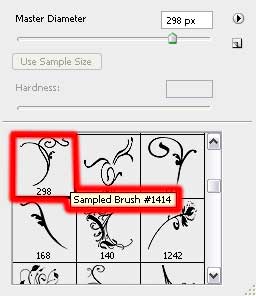

The layer’s parameters: Fill 30%

On the next stage we have to draw a kind of light around the girl.
Create a new layer for this operation and apply on it the
Brush Tool (B) of white color and Opacity
of 10%. It’s necessary to situate this layer on the
layers’ panel lower than the girl’s layer too.
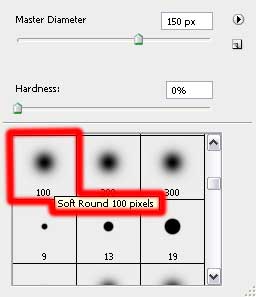

Next create another new layer (Create new layer)
and use again the Brushes – curls.
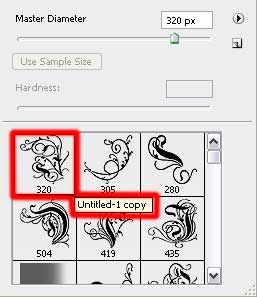
the color of the brush is #6F3C27
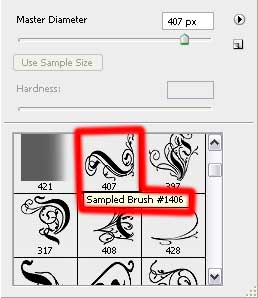
the color of the brush is #97BD58
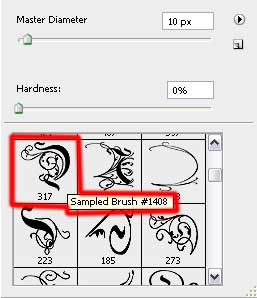
the color of the brush is #0A224A

Select these parameters from below for the last made layer:
Blending mode-Hue

Create once again a new layer (Create new layer)
where we have to use the Brush Tool (B) and
Opacity of 10% with the colors used before
for the previous brushes to give more volume to the luminescence
around the girl.
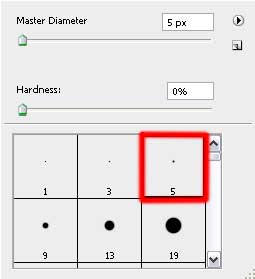

The layer’s parameters: Fill 50%
Blending mode-Hard Light

On the next new layer we’ll select again the brushes out of the set
BRUSHES_01_02
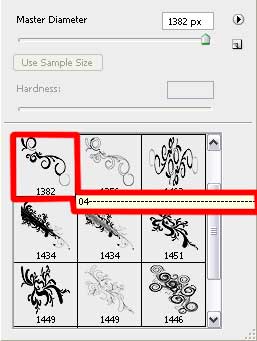
the brush’s color: #F6B36F
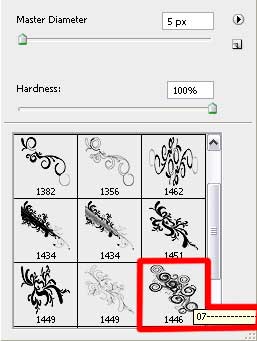
the brush’s color: #781A01

The layer’s parameters: Blending mode-Soft Light

Finished!