|
Color and Brighness
This tutorial will show you how to retouch a dark
photo to make it look brighter and more attractive
Before:

After:

Step 1: Open your photo in Photoshop. Go to Image > Adjustments >
Curves (Ctrl + M) to go to Curves dialog box. Set something like the
picture below:
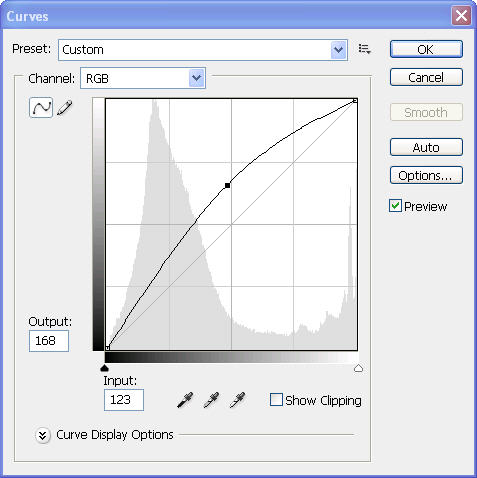
Step 2: Press Ctrl-B to open Color Balance
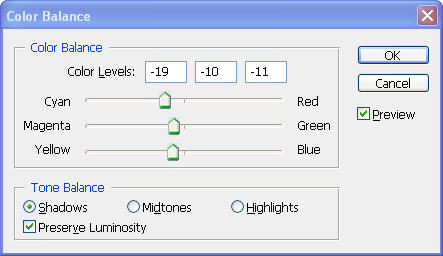
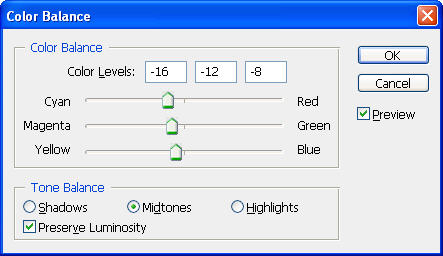
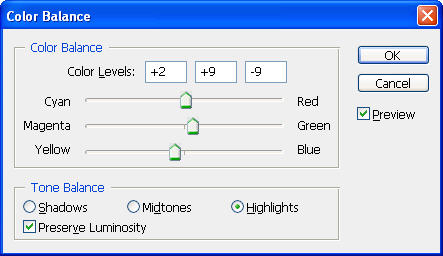
Step 3: Increase green of the leaves by pressing Ctrl-U and choose
Green from the drop-down box
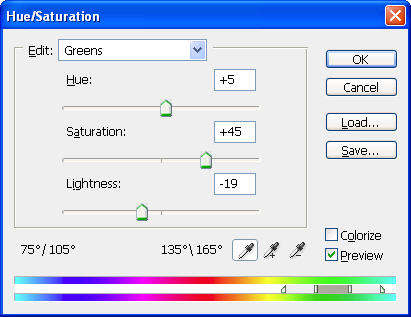
Now our photo looks much brighter

Step 4: Go to Image > Adjustments > Levels
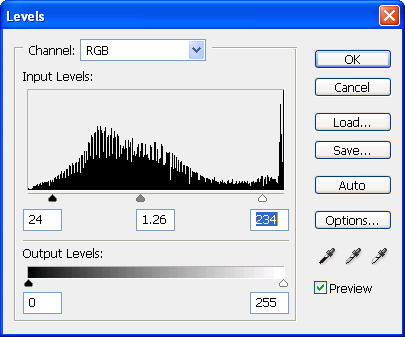
Step 5: We will make her skin smoother. Go to Select > Color Range and
click on any point on her skin to sample it
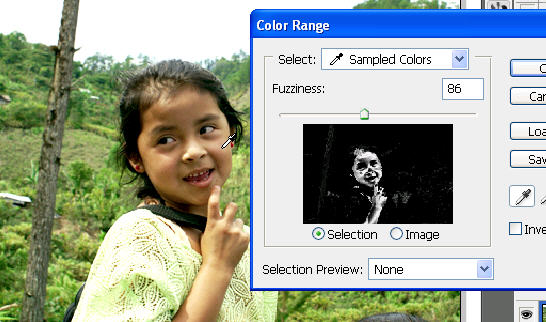
Step 6: Go to Filter > Blur > Surface Blur
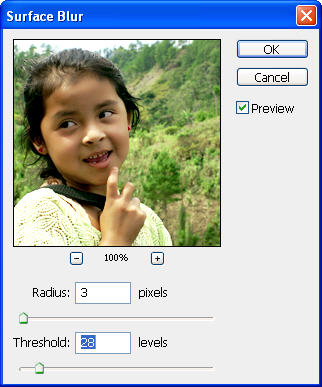
And here is my final result, the picture looks brighter and more
attractive:

I hope
the technique showed here will help you in your future work. But please
remember to use your own judgements when playing with color and brightness
|
