
Change Hair Color
Tutorial by Paquo360
From onlyphotoshop.com
Learn how to change the hair color easily using a quick mas in Adobe Photoshop CS 2
Open the image that you will use for the change of color.

Take a soft edges brush agreed to the size of your image.
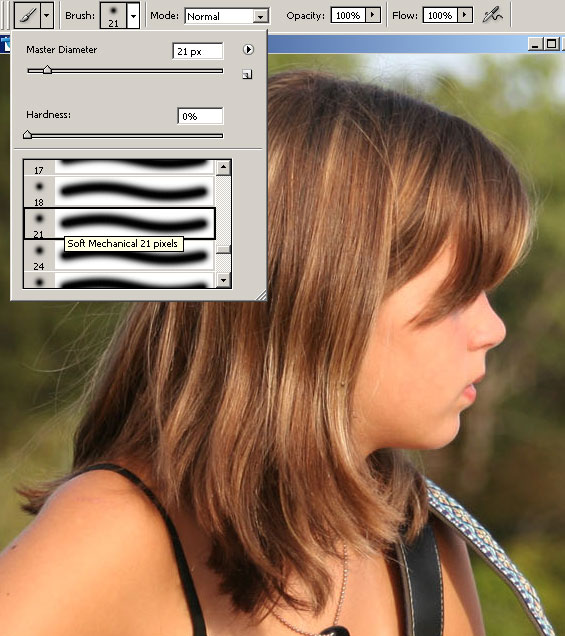
Press the "Q" key to enter in quick mask mode. Mark all the hair area, if you have problems and you go in wrong some areas use the eraser to correct.


Press again “Q” to leave the quick mask mode.
Now we have a selection around the hair, but we need is the selection in the hair, reason why it is necessary to invest the selection: Selection > Invest.

Now it is necessary to dye the area of the selection.This we do it with a New Fill Layer. Layer > New Fill Layer > Solid Color. Appears the basic properties of the new fill layer. Change the mode to Soft Light and if you want change the name. Click Ok.
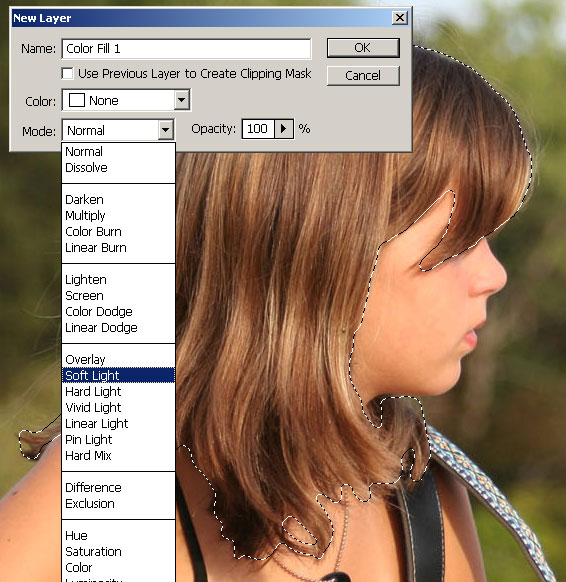
Then use the color picker to select the hair color. Try some of them.

Here some examples:


