
Modern Rembrandt
by : hilleke

step 1
Give your photo a Rembrandt look.

step 2
Select two brown colors with the eyedropper.
filter>render>clouds
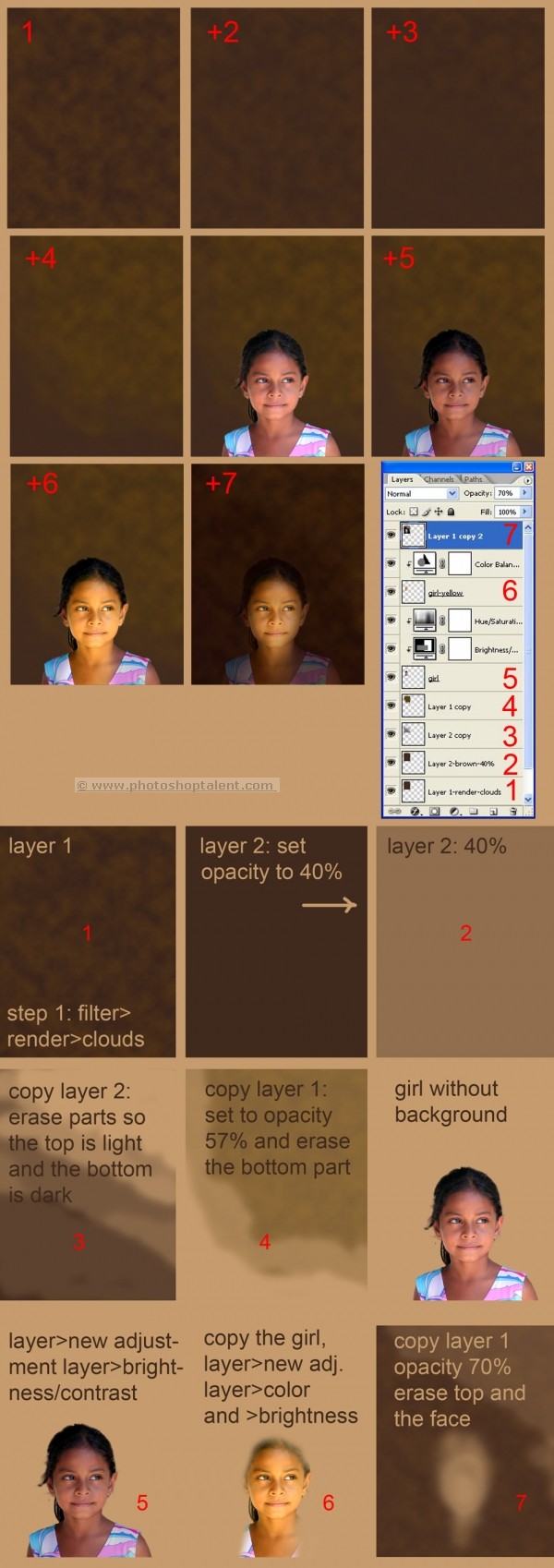
step 3
layer 1 (step 2)
layer 2:
Make a second layer
layer>new>layer
Select the darkest brown from step 1 and fill layer 2 with the paint
bucket tool. Set the opacity on 40%.
layer 3:
Copy layer 2 and gradually erase half of it with a soft brush on low
opacity.
layer 4:
Copy layer 1, lower the opacity and erase part of that layer too.
layer 5: the girl:
Remove the background of the portrait and darken it a bit.
layer>new adjustment layer>brightness/contrast.
layer 6:
Copy the layer and change the color (to yellow) and brightness.
layer>new adjustment layer>color
Erase the edges of that layer so the outside still looks dark and
the face is highlighted.
layer 7:
Copy layer 1, set the opacity to 70%, place it over the layer of the
girl and erase the part where the face is. Also erase part of the
top.
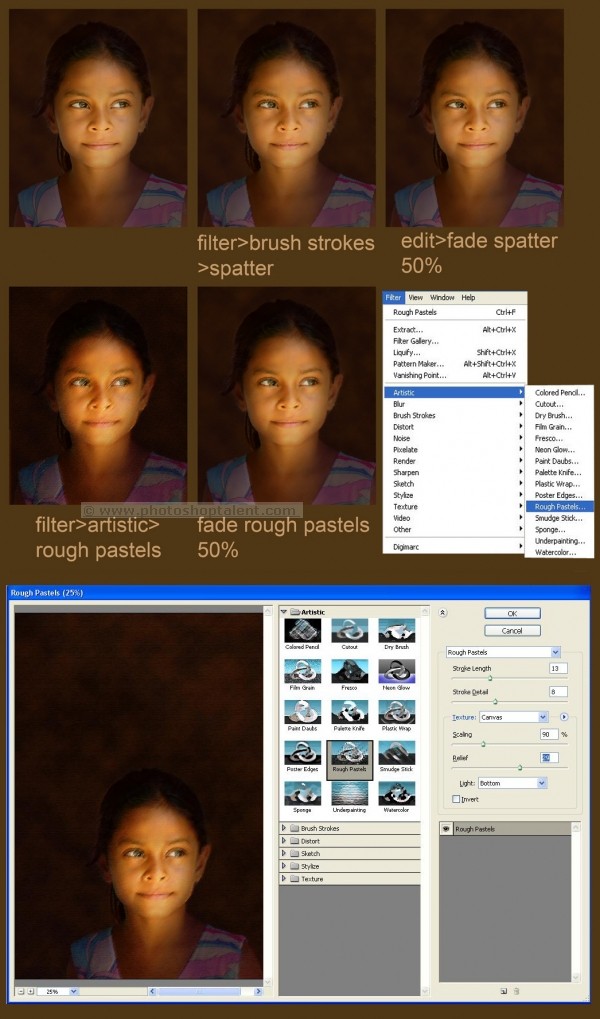
step 4
Flatten the image:
layer>flatten image
Make a paint look:
filter>brush strokes>spatter > 50%
filter>artistic>rough pastels > 50%
Play a bit with the setting when you use the pastel filter.
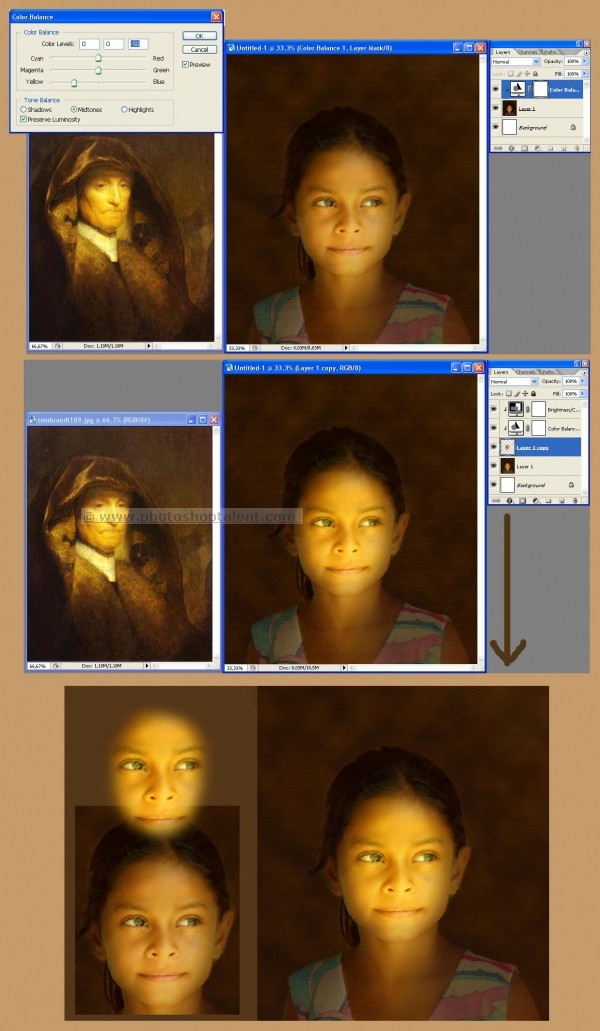
step 5
layer>new adjustment layer>color
yellow>50
Copy the layer
yellow>50
Brighten a bit
layer>new adjustment layer>brightness/contrast
Erase everything exept for the face.
![]()
source : www.photoshoptalent.com